Turn on the "View on web" option
Occasionally, the campaign thumbnail image might not appear on your Campaigns page. In place of the thumbnail, you’ll see this image: 
To see the thumbnail image, you'll need to turn on the View on web option in the Campaign Tweaks Add-on.
- If you haven't already, log in to your Email Marketing account. (Need help logging in?)
- Click Edit on the campaign you want to use.
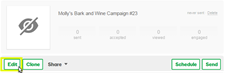
- From the Add-ons menu, select Tweaks.
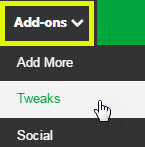
The View on web option is set to Hide.
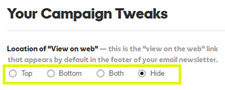
- To display the web link on the campaign page, select another option, such as the Top, Bottom, or Both.
- Click Save changes.
